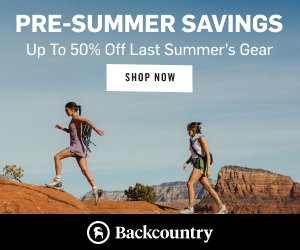Sometimes coincidences happen. A series of unplanned events leads to a new opportunity. I’ve known for a while that Viewranger was on its last legs. Also around the same time, I was boarding a flight and my Apple watch was working fine. However, when we landed it was dead as a door-nail. Not really sure what happened to it but it would no longer charge no matter what I tried. As a surprise birthday present around the same time, my family got me a Garmin Fenix 7s watch. This is the first time I have really gone outside of the ecosystem. This is a summary of my initial impression of the Fenix 7s and the Garmin ecosystem.
The demise of Viewranger
I’ve been using Viewranger for over 5 years. It’s not the common digital navigation solution. In the US Gaia and Alltrails lead the pack there. However, I always found Viewranger accurate and found the maps to be one of the best. The customer support was great. However, 3 years ago OutdoorActive announced they were going to acquire Viewranger. OutdoorActive is mainly focused on Europe. Slowly they migrated more of the Viewranger capabilities to OutdoorActive and this year they announced they were retiring the Viewranger App.
I spent some time looking at the OutdoorActive application – but never found it compared well to Viewranger. In particular, the US maps just seemed to be lacking. It was definitely time to start looking for an alternative. Viewranger still seems to be limping along – I’m not updating the app anymore and the update on the AppStore indicates it has now been retired.
I have a lot of data in Viewranger – a lot of it is also on this website. Most of this I can export in the form of .gpx files. GPX files allow the interchange of GPS data. This would allow me to export all of the trails that I have stored over the years.
Adding a new ecosystem
I’ve pretty much just had Apple products for a while (except for a PC). This has worked very well, especially for travel. Both for hiking and for business, it means that I only need one set of charging cables, and (theoretically) all the devices work well together. Especially for tracking exercises between my iPhone and iWatch.
To introduce a different set of products into the mix caused me to evaluate them closely. It’s not that I am new to Garmin. I have had an Inreach Mini for some time. But I regard that as a special tool. Generally, I don’t use it for navigation (I’d regard it as my third navigation option – going from Viewranger, paper maps, and then the Garmin InReach).
What I wanted to make sure of is that the Garmin Fenix 7 would work well with my iPhone – but also allow me to plan trips, keep track of hikes, and of course be a good navigation tool.
Introducing the Gamin Fenix 7s
Garmin has a huge range of gadgets – many focused on different sports and activities. Luckily I didn’t have to decide to go through all the research phases of which device might the best – and just had a Fenix 7s land on my birthday present pile (more accurately it eas the pile).
The Garmin Fenix 7S is billed as an adventure / outdoor watch. The ‘s’ indicates the case size – which is 42mm. My wrists are pretty small so a small watch face is really needed so the watch doesn’t dwarf my hand. My iWatch was slightly smaller at 38mm. The watch faces are also different shapes – the Fenix being round and the iWatch being round. The most obvious size difference is the width – the Fenix is considerably wider.
The Fenix 7 comes in a pretty standard box. The charge cable is a Garmin to USB-A. It’s unfortunate that Garmin has not moved over to a standard like USB-C. This adds another charging cable that’s necessary to carry with me.
Initial feature impressions
The initial impressions are the watch is a little large. There are both buttons around the edge of the display and the screen is touch-sensitive. Going back to having controls around the watch was interesting. However, I quickly got to appreciate the simplicity of a more old-school interface. The initial setup was pretty easy. Just turn it on and answer a few on-screen questions.



Software tools you really need as well
There is a small slew of Garmin software that you need to connect all the ecosystem pieces together. On the iPhone:
- Garmin Connect – this is the main application on the iPhone that needs to connect the Fenix 7 to the iPhone. The connection is through Bluetooth and so there is a pairing process that you need to go through. The Connect App is the main view you get for all the statistics that are recorded by the watch.
- Garmin Explore – this is Gramin’s mapping app. It allows you to view maps, plot courses, and then upload them to the watch. I installed this on both the iPhone and iPad
- Garmin ConnectIQ – this is effectively the equivalent of the App Store for Garmin. This is significantly more limited than the Apple apps store. It includes a mix of free and for-profit apps. Many of these are configurations of watch faces, but there are a few more – such as Spotify. I only installed this on the iPhone. So far I haven’t found many apps that I would want to install.
On the PC I ended up installing Garmin Express and Basecamp. More on these later.
Installing maps onto the Fenix 7
One of the main features of the Fenix 7 is that you can upload maps directly onto the watch. These are detailed topo maps that are fully navigable. However, getting them onto the watch is a challenge. You can connect the watch to a wifi network and download the maps directly onto the watch. However, this is super slow. After a couple of hours, only 3% of the maps had been downloaded.

With a lot of research on the web – a quicker way to install the maps onto the phone is with the Garmin Express application on the PC. So I installed the app. Syncing the app to the watch was easy through the USB cable. The Garmon Express app is a bit of a combination of the Garmon Connect and Garmin ConnectIQ apps on the iPhone. It’s the PC version of the apps to help manage your watch. Through this app, you can install maps directly onto the watch.
‘Manage Maps’ allows you to select the maps that you want to install. For me, this was the North America Topo maps. Downloading the maps onto the PC took only a few minutes, despite being over 4GB. Syncing the maps to the phone – looked like it was going to take about 40 minutes. However, after about 20 minutes the process hung.
Despite trying restarting the process, rebooting the PC, and trying all the recommendations I could find on the web (clearing caches) every time I tried to restart the process it would quickly jump to the point where it hung and stopped again. As a last resort, I reset the Fenix with a factory reset, deleted and reinstalled the Gramin Express app, and started the entire process from scratch. This would have been a real pain in the ass if I had been further down the road with the Fenix 7 – as I had to re-pair the watch with the Garmin Connect App and my WiFi network. However following the same process to download the maps onto the PC and then sync them with the watch, this time the sync succeeded successfully and the watch was updated with the maps.
Hiking with the Garmin Fenix 7S
Hiking with the Garmin Fenix 7S is a breeze. It’s super easy to start the hiking app, from the Start / Stop buttons. There is a lot of configurability in the data screens – but configuring the Fenix 7 is a separate posting in its own right. The hiking activity app on the watch has all the necessary features and more – including, compass, GPS, heart rate, ascent, and descent.
The GPS seems very accurate – I could easily trace my way up switchbacks and see where I was. The maps that I had downloaded earlier (see above) were surprisingly usable for navigation. Pausing and restarting my hike was intuitive.
Plenty of data is collected during the hike – the after-hike summary is comprehensive.

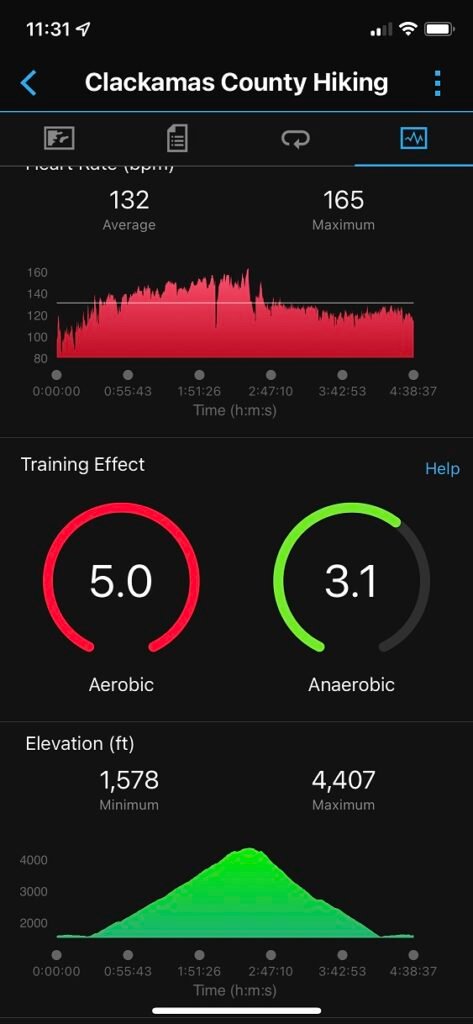
Integration with standard iPhone features
The integration of standard iPhone features – notifications, text messages, calendar events, and so forth is surprisingly good. There really feels that there is no difference in capability and the slightly larger watch face seems to make the notifications more readable.
Traveling with Fenix 7
I travel quite a lot for work. So I took the Garmin Fenix 7S with me on a recent trip. I was pleasantly surprised that the watch did not set off the metal detector at the airport, in either direction. Also having an 11-day battery life is really excellent – generally, it means not having to worry about charging for an entire trip.
Notes and things left to do
To make all the apps work well together you need to sync the data through the Garmin websites. This works well but it’s putting a lot of data in the Garmin cloud.
The Garmin Explore app is nice – however, it does not work with the InReach Mini 1 – Garmin has decided that the InReach Mini 1 will only work with Earthmate. The InReach Mini 2 does work with Explore. This seems to be purely a marketing decision and is mildly infuriating – however, it’s not a huge deal as I only really use the Mini for SoS and communication and not navigation.
The data from the Fenix syncs with the Apple Activity app – but I haven’t yet worked out to have it complete the Apple Activity rings – all the data is there and I have read some online websites that say this works if you sync the data through Strava – but I’ll do more research before I decide what to do there.
There is a lot of configurability I have not covered in both the watch and the apps – I’ll save some of that for future blogs.